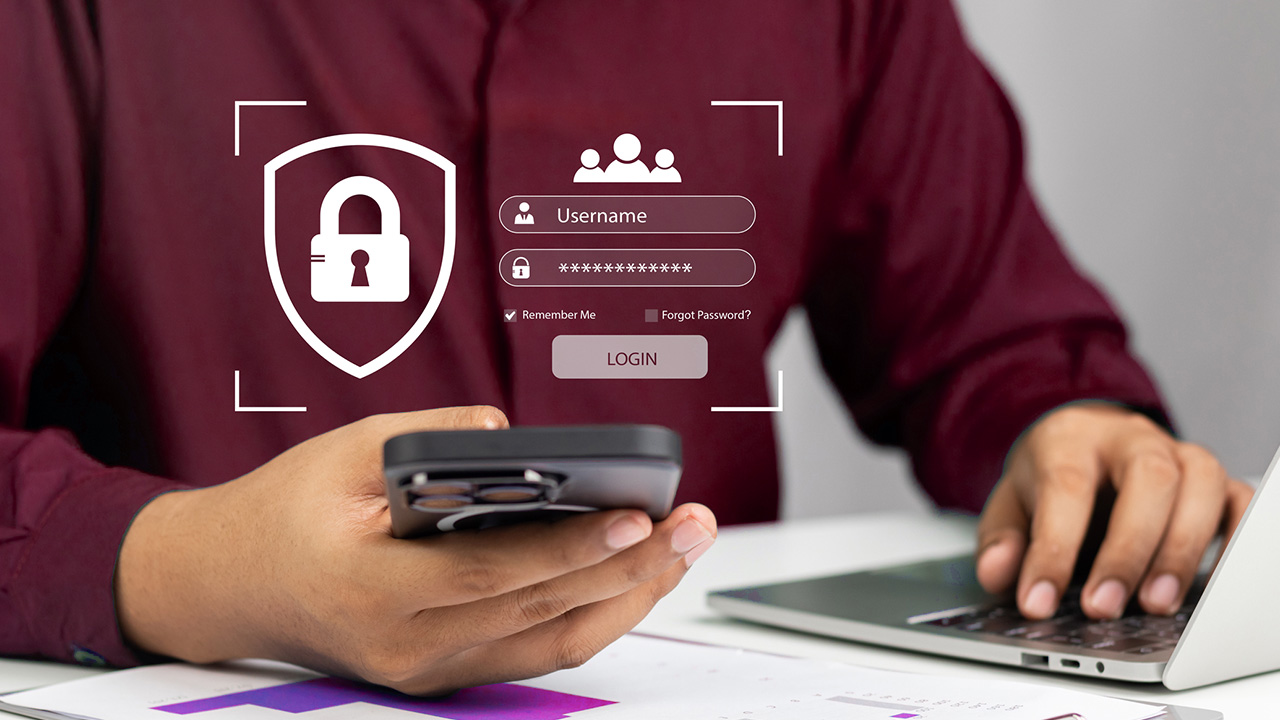3 Quick Fixes for When Your Computer Runs Slow
Aug 15, 2024
Is your computer running slower than usual? At Crossaction Business IT Specialists, we understand how frustrating it can be when your device isn’t performing at its best. Slow computers can hinder productivity and efficiency in any business environment. Before you consider drastic measures like buying a new PC or laptop, try these three quick fixes that can help speed up performance when your computer runs slow.
1. Clear Your Temporary Files and Manage Startup Programs
Over time, your computer accumulates temporary files and data which can take up valuable disk space and slow down performance. Clearing these temporary files can free up space and improve speed. Here’s how you can do it:
- For Windows: Use the built-in Disk Cleanup tool to remove temporary files, system files, and empty the Recycle Bin.
- For MacOS: Go to Finder, open the “Go” menu, and select “Go to Folder.” Type `~/Library/Caches` and delete the contents of the folders you find there.
Additionally, managing your startup programs can significantly reduce your computer’s boot time. Disable the programs that are not necessary to start automatically:
- Windows: Open Task Manager (Ctrl+Shift+Esc), go to the ‘Startup’ tab, and disable the programs with high impact on startup.
- MacOS: Open System Preferences, go to Users & Groups, select your user name, and go to Login Items. From here, you can remove programs from the startup list.
2. Upgrade Your RAM or Consider an SSD
It might be time to consider a hardware upgrade when your computer runs slow. Upgrading the RAM (Random Access Memory) in a sluggish computer can significantly enhance its performance and overall efficiency. RAM is a crucial component that allows your computer to manage active tasks and run multiple applications simultaneously. When you increase the amount of RAM, your system can store more data for quick access, reducing the need for your computer to rely on slower hard drive storage. This results in faster load times, smoother multitasking, and improved responsiveness. Whether you’re browsing the web, editing documents, or running complex software, upgrading your RAM can provide a substantial boost to your computer’s speed and capability.
Another impactful upgrade is switching from a traditional hard drive to a Solid State Drive (SSD). Unlike traditional Hard Disk Drives (HDDs), SSDs use flash memory to store data, resulting in much faster read and write speeds. This means quicker boot times, faster file transfers, and overall smoother operation. SSDs also enhance multitasking capabilities, allowing your computer to handle multiple applications with ease. By upgrading to an SSD, you can extend the lifespan of your computer and enjoy a noticeably more efficient and enjoyable user experience.
3. Perform a Malware Scan and Update Your System
Malware can drastically slow down your computer’s performance by consuming valuable system resources and causing disruptions. When malware infects your computer, it often runs malicious processes in the background, using up CPU power and memory that should be available for legitimate applications. This results in slower response times, frequent crashes, and overall sluggish behavior. Additionally, malware can generate unwanted network traffic, leading to slower internet speeds and reduced productivity.
Malware not only hampers performance but also poses significant security risks. Regularly scanning for and removing malware is essential to maintaining your computer’s speed and ensuring a smooth, secure user experience. Use a reputable antivirus program to perform a thorough scan when your computer runs slow.
Keeping your operating system up-to-date, whether you’re using Windows or MacOS, is crucial for maintaining optimal performance and security. Operating system updates often include patches for security vulnerabilities that could be exploited by malware or hackers, safeguarding your data and privacy. Additionally, updates provide enhancements and new features that improve the functionality and user experience of your device. Performance improvements and bug fixes in these updates can also resolve issues that might be slowing down your computer. By regularly updating your OS, you ensure your system runs efficiently, remains secure against emerging threats, and stays compatible with the latest software and hardware advancements.
You can check for these updates easily:
- Wndows: Go to Settings -> Update & Security -> Windows Update, and click Check for Updates.
- MacOS: Go to System Preferences -> Software Update.
Crossaction is Here When Your Computer Runs Slow
If you’ve tried these quick fixes and your computer runs slow still, it might be time to consult with IT professionals. At Crossaction Business IT Specialists, we are here to help you diagnose and resolve complex issues, ensuring your business operations run smoothly. Remember, maintaining your computer’s health is just as important as any other equipment in your business.