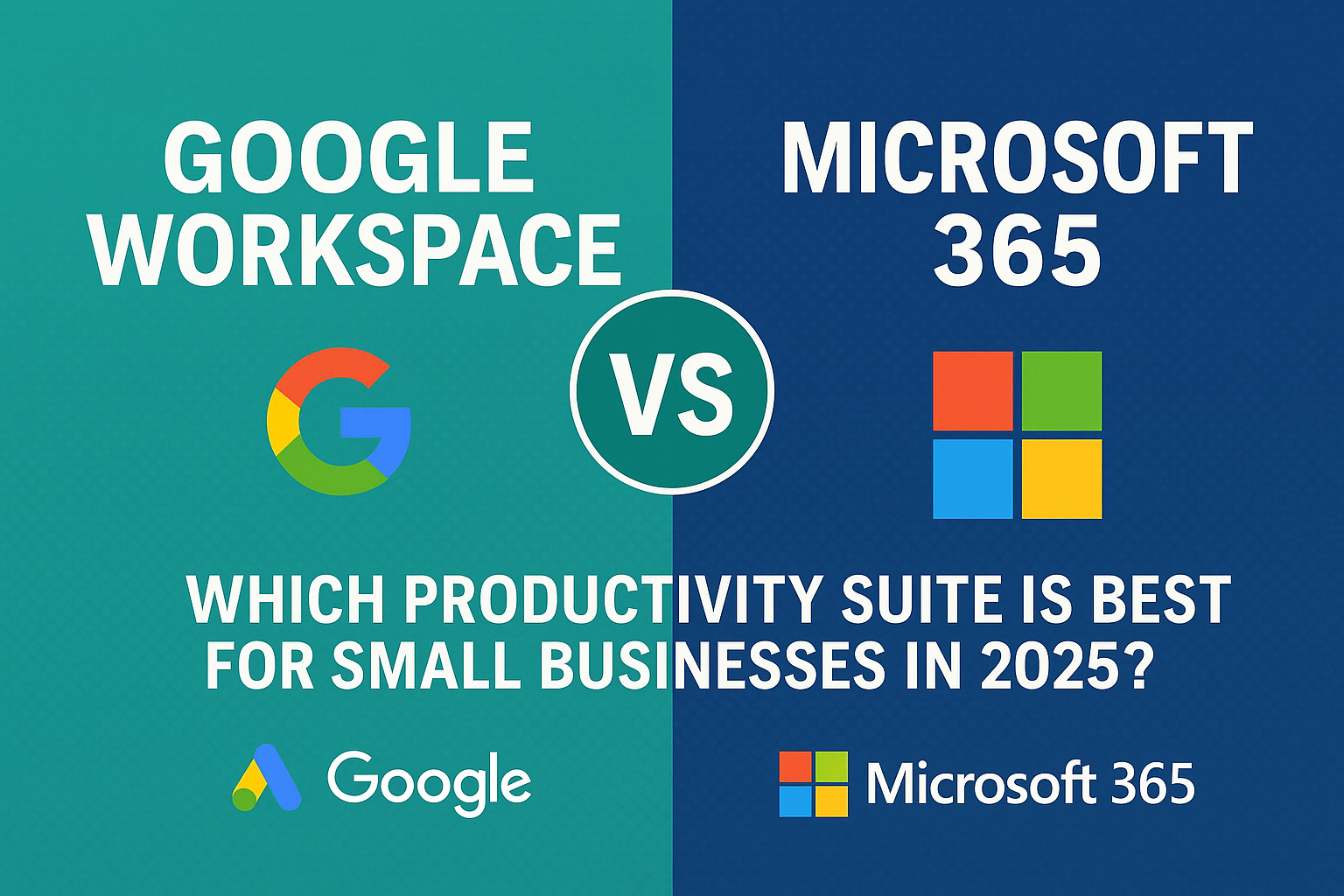Choosing the right productivity suite is a pivotal decision for any small business in 2025. In the Google Workspace vs Microsoft 365debate, both platforms offer robust tools for email, document creation, storage, and collaboration. Small businesses are searching for solutions that boost productivity, support remote/hybrid work, and fit their budget and workflows. With Google and Microsoft being the two leading options, how do you decide which is best for your team? This article breaks down the comparison across cost, features, collaboration, security, integrations, and the latest AI enhancements, helping you make an informed choice for your business.
Small businesses often face tight budgets and limited IT resources, so the productivity suite they choose must be easy to use, secure, and scalable. Google Workspace vs Microsoft 365 is more than a battle of brand names – it’s about finding which ecosystem aligns with your team’s way of working. Let’s dive into the key differences and see how each platform stacks up in 2025.
Pricing and Plans
When comparing Google Workspace vs Microsoft 365 on cost, Google’s plans tend to be straightforward and slightly more budget-friendly for small businesses. Google Workspace offers three main business plans (Business Starter, Standard, and Plus), ranging roughly from $7 to $22 per user per month on annual billing (for example, Business Starter is about $7 per user, Business Standard ~$14, and Business Plus ~$22). Each increasing tier brings more storage (Starter includes 30 GB per user while Standard offers 2 TB and Plus 5 TB pooled storage) and additional features like enhanced security and archiving. Google’s pricing is transparent, and its plans are all-inclusive, meaning the recent AI features (Gemini) are now included in the subscription rather than sold as extras.
Microsoft 365’s core business plans – Business Basic, Business Standard, and Business Premium – are priced from around $6 to $22 per user per month on annual terms, similar to Google at first glance. Business Basic (about $6) provides online-only access (web and mobile apps), Business Standard (~$12.50) adds the full desktop Office applications, and Business Premium (~$22) includes advanced security and device management tools. However, Microsoft 365’s big differentiator in 2025 is its AI add-on: Microsoft 365 Copilot, an AI assistant, which costs an additional $30 per user per month on top of the standard plan price. In other words, a Business Standard plan with Copilot would total roughly $42.50 per user monthly. (Microsoft does include a basic Copilot Chat feature at no extra cost for subscribers, but full Copilot capabilities require the add-on fee.)
For small businesses, this means Google Workspace often comes out cheaper for similar functionality – especially if you want AI features without a hefty surcharge. Google’s approach bundles AI at no extra cost, whereas Microsoft’s approach offers AI power but at a premium. Both vendors provide discounts for annual commitments and have special pricing for nonprofits, education, or frontline workers. It’s wise to review the latest pricing on their official sites, as prices can change, but generally Google’s plans are a bit more affordable and predictable for small teams.
Features and Apps
Google Workspace and Microsoft 365 both include a full suite of productivity tools, but the exact apps and features differ slightly in focus. Google Workspace (formerly G Suite) centers on a cloud-native experience. Its core apps include Gmail for email, Google Drive for cloud storage, Docs, Sheets, Slides for documents/spreadsheets/presentations, Google Meet for video meetings, Chat for messaging, along with Calendar and others. Google has also integrated newer tools like Keep (notes), Forms, Sites for simple websites, and even app-building and automation tools like AppSheet. As of 2025, Workspace plans also include the Gemini AI assistant app and NotebookLM for AI-driven research, reflecting Google’s push to infuse AI across its apps. All Google apps run smoothly in a web browser and on mobile devices, and some (like Docs/Sheets) can be used offline via the Chrome browser with prior setup.
Microsoft 365 (formerly Office 365) builds on Microsoft’s long history of Office software. Its suite includes Outlook for email and calendars, Word, Excel, PowerPoint for productivity, OneDrive for cloud storage, Teams for meetings and team chat, and SharePoint for intranet and file sharing. Microsoft 365 also encompasses tools like OneNote (notetaking), Publisher, Forms, and more, depending on the plan. A key distinction is that Microsoft provides both web-based versions and powerful desktop versions of its Office apps in many plans. For example, with Business Standard or higher, users can install Word, Excel, etc., on their PC or Mac – a big advantage if your team works with large files or needs offline access with full features. Microsoft’s ecosystem extends further into device management and security: Entra ID (Azure AD) for identity, Intune for device management, Defender for threat protection, and compliance tools like eDiscovery and Purview are available in premium tiers. These enterprise-grade features may be overkill for a very small business but are there if you need them as you scale up.
In summary, Google Workspace focuses on a clean, real-time collaborative experience in the browser, while Microsoft 365 offers a rich set of applications with robust desktop capabilities. Both suites cover all the basics – documents, spreadsheets, email, conferencing – so your team won’t lack any core productivity tool in either choice. It often comes down to your team’s familiarity and your needs: if you live in Gmail and prefer simplicity, Google’s suite shines; if you rely on advanced Excel macros or Outlook integration, Microsoft’s suite might feel more complete.
Collaboration Experience
One of the biggest considerations in Google Workspace vs Microsoft 365 is how they enable team collaboration. Google’s claim to fame has long been real-time collaboration. With Google Docs, Sheets, and Slides, multiple people can jump into the same document simultaneously, see each other’s cursor, and edit or comment in real time. Sharing files is straightforward with links, and everything saves in the cloud automatically. For teams that value ease of use, Google’s collaboration features are extremely intuitive – you simply share a Google Doc and start working together. In fact, Google’s interface for co-authoring and sharing is often praised for being simple and fast. As one analysis notes, “Google Docs offers real-time collaboration and easy sharing,” whereas Microsoft has similar co-authoring capability but “tends to be slower and less intuitive” in practice.
Microsoft 365 has steadily improved its collaboration tools over the years. Using OneDrive and SharePoint as the backbone, you can co-author in Word, Excel, and PowerPoint online much like you would in Google’s apps. Microsoft Teams provides a hub for chat and video meetings, comparable to Google Meet and Chat, and it integrates deeply with Office (for instance, you can co-edit a Word document right within a Teams meeting). For many common scenarios – co-writing a proposal, commenting on a budget spreadsheet – Microsoft’s tools get the job done well. However, some aspects can feel a bit more complex. Users need to save Office files to OneDrive/SharePoint to enable live co-editing, and the interface of desktop Office apps, while powerful, is heavier than Google’s web apps. For small businesses without dedicated IT staff, Google’s frictionless sharing might have an edge in day-to-day use.
Both platforms also cover communication needs. Google Meet and Microsoft Teams each support video conferences, screen sharing, and chat. Google’s solution is minimalistic and runs in the browser, while Teams is a more feature-rich application (with channels, integrated file tabs, etc.). If your company prefers a simple video call tool, Meet is very accessible; if you want an all-in-one collaboration hub (chat threads, project channels, meetings, and file collaboration in one app), Teams is very powerful. It’s worth noting that Microsoft Teams offers some advanced collaboration features (like persistent chat channels, webinar hosting, and deep Office integration) that “beat anything Google Workspace offers” for complex enterprise workflows, but those may be beyond what a typical small business requires.
In short, both Google Workspace and Microsoft 365 enable teams to work together seamlessly on projects with co-authoring, comments, and video meetings. Google’s collaboration is instant and intuitive, whereas Microsoft’s is comprehensive but can be more involved. Your choice may hinge on whether your team feels more comfortable in a web-based, Google-style environment or in the Microsoft environment that might align with existing Office workflows.
Security and Compliance
Security is a top concern for businesses of all sizes, and both Google and Microsoft bring robust defenses to their suites. Both Google Workspace and Microsoft 365 provide strong baseline security, including encryption of data at rest and in transit (each uses AES 256-bit encryption and TLS/SSL protocols) and multi-factor authentication (2FA) to protect logins. You’ll find anti-spam and anti-phishing measures built into Gmail and Outlook, and both suites offer admin tools for managing users and data policies. In other words, out-of-the-box, either platform can be configured to be a secure, reliable home for your company’s emails and files.
The difference often lies in the depth of enterprise controls and compliance features. Microsoft 365 tends to provide deeper, enterprise-grade security and compliance controls, which can benefit larger organizations or regulated industries. For example, Microsoft includes options for advanced Data Loss Prevention (DLP) rules, eDiscovery for legal holds, message encryption, and integration with compliance standards (Microsoft 365 meets certifications like ISO/IEC 27018, HIPAA, and GDPR by providing tools and default protections). Business Premium and Enterprise plans can even use Microsoft Defender for Office 365 to guard against advanced threats, and tools like Conditional Access via Azure AD to enforce granular security policies. These features give IT administrators fine-grained control over security configurations and user access.
Google Workspace, on the other hand, emphasizes simplicity with strong default protection. All Google Workspace plans come with security features like secure SSL encryption, phishing detection, and admin console controls. Higher-tier plans (Business Plus and Enterprise) add Google Vault for data retention and eDiscovery, as well as advanced device management and DLP for Drive files and Gmail. Google’s approach to compliance is somewhat different – Google maintains robust security infrastructure and compliance certifications for its cloud, but certain compliance configurations (for example, setting up retention rules or DLP policies) are left for admins to implement based on their needs. This means Google can certainly be used in compliant and secure ways (and Google does comply with standards like GDPR and SOC 2), but Microsoft provides more out-of-the-box frameworks for those needs.
For a small business, what does this mean? Both suites will keep your data safe, as long as you follow best practices (using 2FA, managing permissions, etc.). Microsoft’s edge in security will appeal to organizations that need advanced control or have dedicated IT staff to leverage those tools. Google’s security is often praised for being robust yet easy to manage for smaller teams. One source sums it up well: “Microsoft 365 provides powerful desktop software [and] enterprise grade security… Google Workspace emphasizes ease of use, real-time collaboration” while still offering solid security for most small business scenarios. In fact, many small companies find Google’s simpler administration and strong default settings sufficient, whereas a larger company might require Microsoft’s granular features.
Integration and Compatibility
Another angle in the Google Workspace vs Microsoft 365 comparison is how well each suite integrates with other tools and fits into your broader IT ecosystem. Google Workspace excels in integrating with third-party apps and cloud services. There’s a vast Google Workspace Marketplace where you can find add-ons and integrations for popular apps like Slack, Zoom, Trello, DocuSign, Salesforce, and many more. Google’s products also have handy shortcuts (like the “@” smart chip in Docs to pull in data or start actions) and a side panel that can host apps like Asana or Dropbox for seamless multi-tasking. For small businesses that rely on various SaaS tools, Google often makes it easy to plug them into your workflow without extra overhead. For example, you might embed a Canva design directly into a Google Slide, or use a Zapier integration to sync form responses to a Google Sheet.
Microsoft 365 also offers integrations (and Microsoft’s Power Automate can connect M365 to countless external services), but the Microsoft ecosystem is notably Windows- and Microsoft-centric. It integrates deeply with Windows 10/11, Active Directory, and other Microsoft enterprise products. If your business already runs on Windows PCs, uses Outlook desktop, or has a Windows server environment, Microsoft 365 will fit in very naturally. Teams can integrate other services through connectors, and Microsoft has partnerships with big enterprise software like Adobe (e.g., you can edit PDFs with Adobe Acrobat in Teams) and Salesforce. However, some third-party integrations in Microsoft’s world may require additional licenses or setup. For instance, connecting Salesforce or HubSpot to Microsoft 365 might involve paid connectors or more complex configuration, whereas Google’s integrations often just need a user authorization click. In short, Google is a bit more open and plug-and-play with external apps, while Microsoft is highly integrated within its own stack and requires a bit more work to connect outside tools.
File compatibility used to be a concern – e.g., can Google open a Word doc or can Office open a Google Doc? Today, that’s less of an issue. Google Drive can store any file type, and Google Docs can import/export Microsoft Office formats easily. Microsoft Office online can now open and edit Google’s file formats via cloud converters. Still, if your clients or partners mostly use Microsoft Office formats, working in Microsoft 365 might avoid some conversion quirks. Conversely, if your team loves Google’s interface but occasionally needs Office, you can use Google’s Office-editing mode or have a few standalone Office licenses. Integration with mobile devices is strong on both sides: Google’s Android apps and Microsoft’s Office mobile apps ensure you can work on the go no matter the platform.
To sum up, Google Workspace offers broad compatibility and easy third-party integrations, making it great if you use a mix of different apps in your business. Microsoft 365 offers tight integration within the Microsoft ecosystem, which is ideal if you’re already invested in Microsoft’s world or need the robust automation and scripting capabilities of tools like Power Automate and Power Apps. Consider where you might need integration – for example, Google might integrate better with your Google Ads, Analytics, or a simple website, whereas Microsoft might integrate better with a SharePoint intranet or a SQL database via Power BI.
AI Tools in 2025: Microsoft Copilot vs Google Gemini
A major development in productivity suites by 2025 is the inclusion of AI-powered tools. Both Google and Microsoft have introduced generative AI assistants into their platforms, promising to help users work smarter and faster. In Google Workspace, the AI feature is known as Google Gemini (formerly referred to as Duet AI). In Microsoft 365, the AI assistant is called Microsoft 365 Copilot. Let’s look at what each offers:
- Google Gemini (Workspace AI) – Google’s Gemini is integrated throughout Workspace apps. You can think of it as an “always-on AI assistant” within Gmail, Docs, Sheets, Slides, Meet, and more. For example, in Gmail and Google Docs you have a “Help me write” feature: you can ask the AI to draft an email reply or rewrite a paragraph for clarity. In Google Sheets, AI can assist in generating formulas or summarizing data trends. In Slides, Gemini can generate images for your presentation or even suggest whole slide layouts. Google Meet uses AI for things like live translations of captions (100+ languages) and automated meeting summaries/notes. Google also provides a standalone Gemini chat app where you can ask questions or brainstorm with AI in a conversational way, with the AI able to draw on your Google Workspace files (if you permit) to give context-rich answers. Importantly, Google has included many Gemini AI features in the standard Workspace plans as of 2025, rather than charging separately. This means if you subscribe to, say, Business Standard, you automatically get access to tools like AI writing assistance, meeting note-taking, etc., with usage governed by fair use limits. Google emphasizes privacy in these features: your Workspace data isn’t used to train the AI models externally, and the AI only has access to content you already have access to, preserving your data security.
- Microsoft 365 Copilot – Microsoft’s Copilot is similarly a generative AI integrated into Office apps such as Word, Excel, PowerPoint, Outlook, Teams, and more. Copilot acts like a personal assistant that can draft content, analyze information, and even create summaries. For instance, in Word you can ask Copilot to generate a first draft of a document or summarize text. In Excel, Copilot can help analyze data sets, create charts or write formulas based on your natural language questions. In PowerPoint, it can create a new presentation for you from an outline or even suggest images and layouts. In Teams, Copilot can recap what happened in a meeting you missed or pull action items from the discussion on tedious tasks and provide insights. However, unlike Google’s approach, Copilot is a paid add-on for most business users (as mentioned, $30/user/month). Microsoft is rolling out Copilot gradually, and as of 2025 it’s available to businesses on eligible plans. (There is also a free “Copilot Chat” feature included for subscribers, which is an AI chatbot. You can ask general questions, but the deeper integration – like writing in Word or summarizing emails in Outlook – requires the full Copilot license.) For companies that invest in it, Copilot can be a game-changer in productivity, but the extra cost is a factor. Microsoft is also working on “Copilot Studio” for custom AI experiences and has an ecosystem of AI features in Windows and the Power Platform, indicating their broad AI strategy.
Which AI tool is more useful? That depends on your workflow. Google’s Gemini offers a lot of value without additional cost if you’re on Workspace – it’s great for generating quick drafts (email responses, document outlines) and automating tasks like meeting notes. Microsoft’s Copilot is very powerful especially for heavy Office users: it can create Excel pivots or PowerPoint decks in seconds and integrate with business data if set up, but you’ll pay a premium for it. The AI capabilities of both are evolving rapidly, and both companies are pushing updates constantly. The good news is that small businesses now have access to AI assistance in their everyday apps, which was cutting-edge technology just a couple of years ago. Whether you choose Workspace or Microsoft 365, you’ll have the opportunity to leverage AI to automate mundane tasks and inspire creativity – from drafting emails to analyzing a sales spreadsheet – potentially saving a lot of time and improving output quality.
Conclusion: Choosing the Best Suite for Your Small Business
As we’ve seen, Google Workspace and Microsoft 365 are both excellent productivity suites, each with their own strengths. Google Workspace is often lauded for its simplicity, affordability, and seamless cloud-based collaboration – attributes that align well with the needs of startups and small teams. Microsoft 365, meanwhile, offers unmatched depth in features, especially for those already in the Windows/Office ecosystem, and caters well to organizations that need advanced security or offline capabilities. In the question of which is best for small businesses in 2025, the answer will depend on your specific priorities:
- If you prioritize ease of use, lower cost, and quick setup, and your team is comfortable with web apps (or already uses a lot of Google tools), Google Workspace might be the best fit. It’s called out as being highly intuitive and scalable, with an interface that “beginners and pros alike” find easy, and the integration of AI features without extra cost adds to its value. Many small businesses find that Google’s feature set hits a sweet spot – providing everything they need without unnecessary complexity.
- If you need advanced features, industry-standard Office compatibility, or stronger enterprise security controls, or your team can benefit from desktop Office applications, Microsoft 365 could be the better choice. This is especially true if you’re in a field that relies heavily on Excel’s advanced functions, or you already use services like Active Directory. Microsoft 365 is often preferred by larger companies and those with an IT support structure, but plenty of small businesses also choose it for its robust capabilities. Just be mindful that some of those capabilities (like the new Copilot AI) come at additional cost.
In many cases, both suites can accomplish the same goals – it’s not that one will have email and the other won’t, or one has video calls and the other doesn’t. It really comes down to how you and your team like to work. The “best” suite is the one that you will actually use to its fullest. Some companies even use a mix (for example, using Google Workspace for collaboration but also licensing a few Microsoft 365 seats for specific needs), though maintaining two systems can add complexity.
Still unsure which way to go? You don’t have to make the decision alone.Crossaction is here to help. We understand the ins and outs of both Google Workspace and Microsoft 365 for small business environments. Our team has helped many businesses in selecting and implementing the right productivity tools to drive growth and efficiency. We can assess your needs, whether it’s budget constraints, specific feature requirements, or data security concerns, and guide you toward the optimal choice. Both Google Workspace and Microsoft 365 have a lot to offer – and with the right partner, you can’t go wrong.
Contact Crossaction for a friendly consultation on choosing, setting up, or migrating to your productivity suite of choice. We’ll make sure your business gets up and running quickly with whichever solution fits best, and that your team is fully supported in the transition. In the end, the goal is to empower your business with tools that make work easier. Whether you lean toward Google’s simplicity or Microsoft’s power, Crossaction can ensure you reap the benefits of the suite you choose and help you integrate it smoothly into your operations. Let’s boost your productivity together!