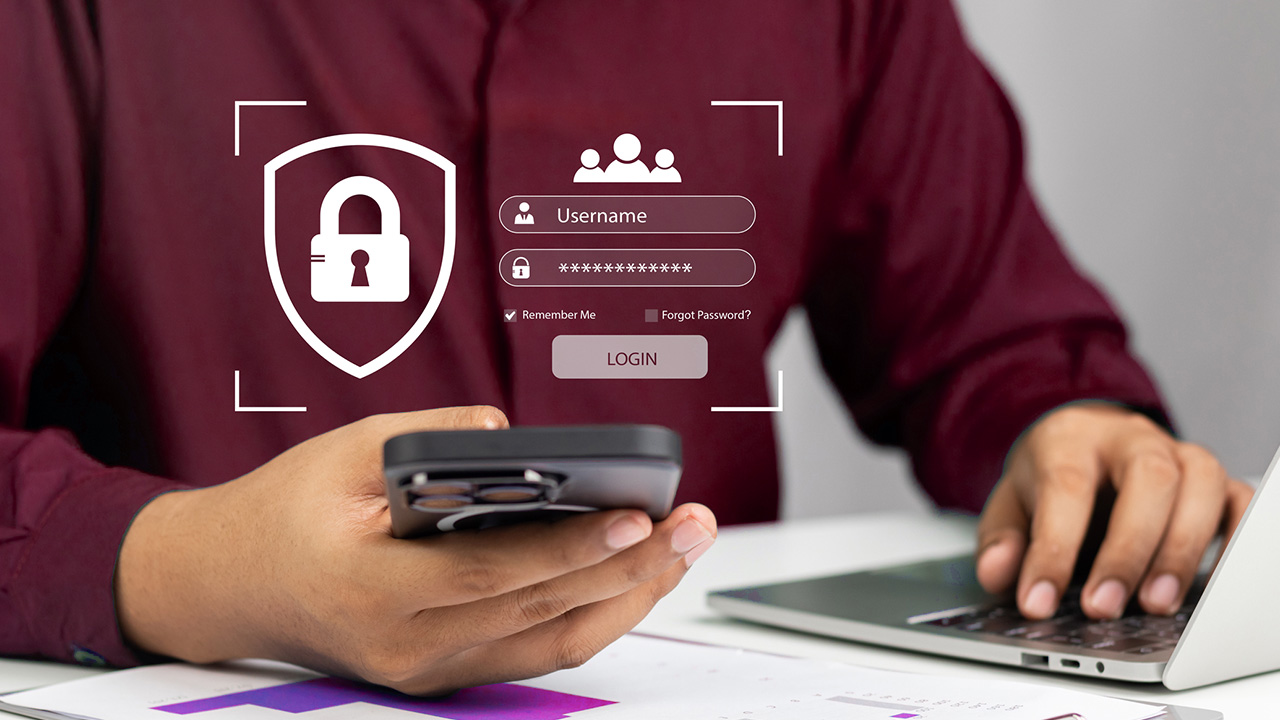How to Keep Your Laptop Healthy
Mar 20, 2024
Are you striving for peak performance from your laptop? Discover the essential strategies to maintain its health and longevity. Follow these recommendations to keep your laptop healthy and you can not only extend the lifespan of your device but also enhance your overall computing experience. Stay informed and equipped with actionable insights to keep your laptop in prime condition.
Laptop Hygiene Practices for Optimal Performance
When it comes to maintaining optimal performance, implement proper laptop hygiene practices. Regular laptop cleaning not only enhances the aesthetics but also improves functionality by preventing dust accumulation. Keyboard care involves using compressed air to remove debris and a soft cloth dampened with isopropyl alcohol for sterilization. Screen protection is essential to avoid scratches; microfiber cloths are recommended for gentle cleaning. Battery maintenance includes not overcharging and ensuring proper ventilation to prevent overheating. Additionally, implementing cooling solutions such as laptop stands or cooling pads can help regulate temperature and prevent thermal throttling. By adhering to these laptop hygiene practices, users can prolong the lifespan and ensure the efficient operation of their devices.
Proactive Steps to Ensure Your Laptop’s Longevity
Ensuring the longevity of your laptop requires a combination of proactive measures and regular maintenance routines. To optimize your laptop’s battery life, avoid overcharging and keep it between 20% to 80% charge. Regularly updating your software not only enhances performance but also boosts security against cyber threats. Efficient storage management by decluttering files and using cloud storage can prevent system slowdowns. Implementing cooling solutions like laptop cooling pads or ensuring proper ventilation can prevent overheating and hardware damage. Lastly, installing reliable antivirus software and performing regular scans will safeguard your laptop from viruses and malware, preserving its functionality for an extended period. By incorporating these practices, you can prolong the life of your laptop and maintain its performance.
- Laptop Storage Tips: Store your laptop in a cool, dry place to prevent dust accumulation and minimize exposure to extreme temperatures.
- Cleaning Techniques: Regularly clean your laptop’s exterior using a soft, lint-free cloth and gentle cleaning solution. Use compressed air to remove dust from vents and ports.
- Battery Maintenance: Avoid overcharging your battery and occasionally discharge it fully before recharging to optimize battery life.
- Browsing habits: Watching for cookies, ads, spam and other search history that will make your laptop run slower or drain battery life.
Maintaining Battery Health
To maintain your laptop battery, regularly calibrate it by letting it drain completely and then fully recharge it. This helps the battery accurately reflect its remaining capacity. Avoid exposing your laptop to extreme temperatures, as heat can degrade the battery over time. It is also recommended to unplug your laptop when it is fully charged to prevent overcharging, which can decrease the battery’s lifespan.
How can I test my laptop battery health?

1. Use built-in diagnostic tools: Many laptops come with built-in diagnostic tools that can provide information about battery health. Check your laptop’s user manual or manufacturer’s website for instructions on how to access and use these tools.
2. Use third-party software: There are various third-party battery monitoring software programs available that can provide detailed information about your battery’s health, such as battery life, charge cycles, and capacity. Some popular options include BatteryBar, CoconutBattery, and HWMonitor.
3. Check battery settings: You can also check your laptop’s battery settings to see information such as the current battery capacity, charge cycles, and estimated battery life remaining. This information can be found in the power settings or battery section of your laptop’s control panel or settings menu.
4. Perform a battery test: Some laptops have built-in battery test features that can assess the health of your battery and provide recommendations for improving battery life. You can typically access these tests through the laptop’s BIOS or by pressing a specific key combination during startup.
5. Monitor battery usage: Keep track of how long your battery lasts on a full charge and compare it to the manufacturer’s estimated battery life. If you notice a significant decrease in battery life over time, it may be a sign that your battery health is deteriorating.
5 simple steps to clean your laptop
- Shut down your laptop and unplug it from the power source.
- Use a microfiber cloth to gently wipe down the exterior of the laptop to remove any dust or smudges.
 Use compressed air to blow out any dust or debris from the keyboard, ports, and vents.
Use compressed air to blow out any dust or debris from the keyboard, ports, and vents.- Dampen a soft cloth with water or a mixture of water and isopropyl alcohol (70%) and gently wipe down the screen to remove any smudges or fingerprints.
- Allow your laptop to air dry completely before turning it back on and plugging it back in.
When cleaning your laptop, it is important to avoid using harsh chemicals that could potentially damage the delicate components of the device. Avoid using bleach, ammonia, or any other strong solvents as they can strip away the protective coating on the screen and keyboard, leading to discoloration or corrosion .Avoid using abrasive cleaning pads or cloths that can scratch the surface of the laptop. Instead, opt for a microfiber cloth dampened with water or a gentle cleaning solution specifically designed for electronics. It is always best to err on the side of caution and choose safer cleaning options to ensure the longevity and performance of your laptop.
The 3 most important software updates for my laptop in 2024
- Security updates:Ensuring that your laptop has the latest security updates to protect your personal information and data from potential cyber threats and hackers. These updates often include patches for vulnerabilities and weaknesses in the software that could be exploited by malicious actors.
- Operating system updates:Keeping your operating system up to date is important for improving the overall performance and stability of your laptop. New updates often include bug fixes, performance enhancements, and new features that can help optimize your system.
- Software updates for essential programs:It’s also important to regularly update the software programs you use most frequently on your laptop, such as web browsers, productivity tools, and antivirus software. These updates often include important bug fixes, performance improvements, and new features that can enhance your user experience and productivity.
Easy Ways to Keep Your Browsing History from Affecting Laptop Health
- Regularly clear your browsing history: Most browsers have a feature that allows you to easily clear your browsing history. Make it a habit to regularly clear your history to prevent it from accumulating and potentially slowing down your laptop.
- Use private browsing mode: Most browsers also have a private browsing mode that does not save your browsing history, cookies, or cache. Use this mode when browsing sensitive websites or when you want to keep your browsing history separate from your regular browsing.
- Disable tracking cookies: Tracking cookies are used by websites to track your browsing behavior and can slow down your browser. Disable tracking cookies in your browser settings to prevent them from affecting your laptop’s performance.
- Use ad blockers: Advertisements can also slow down your browser and impact your laptop’s performance. Use ad blockers to prevent ads from loading and potentially slowing down your browsing experience.
- Update your browser regularly: Keeping your browser up to date with the latest security patches and updates can help prevent malware and other malicious software from affecting your laptop’s health. Make sure to regularly update your browser to stay protected.

If you find yourself with a laptop that isn’t performing optimally, let Crossaction take a look. We can optimize, increase memory, clean it and even offer replacement options!